In the ever-changing world of technology, Samsung continues to lead the way with creative solutions that improve user experiences. One such invention is Samsung DeX, a powerful function that turns your Samsung smartphone into a desktop-like experience. In this blog, we’ll walk you through the Samsung DeX download procedure and show you how to use Samsung DeX for PC, so you can make the most of this technology. Let’s plunge in!
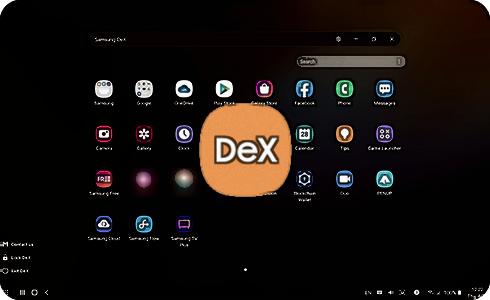
What is Samsung DeX?
Samsung DeX, which stands for “Desktop Experience,” enables you to connect your Samsung mobile to a monitor, keyboard, and mouse, thereby transforming it into a desktop computer. This feature allows users to use mobile apps in a desktop environment, resulting in a more productive and flexible workflow.
Why Use Samsung DeX?
Enhanced Productivity: Run your mobile apps in a larger, desktop-like environment.
Seamless Integration: You can easily access your files and programmes without switching between devices.
Portable Workstation: Carry your workspace in your pocket to make remote work more convenient.
Downloading Samsung DeX
To get started with Samsung DeX, follow these simple steps:
Ensure Compatibility: Check if your Samsung device supports DeX. Most flagship devices from the Galaxy S8 and Note 8 onwards are compatible.
Update Your Device: Make sure your smartphone has the latest software updates. Go to Settings > Software Update to check.
Download DeX:
For Samsung devices, most compatible devices come pre-installed with DeX.
Simply slide down from the notification panel, hit the DeX icon, and then follow the on-screen instructions.
For PC, go to the official Samsung DeX page and download the software.
Setting Up Samsung DeX on PC
Setting up Samsung DeX for PC is simple:
Download and install: Visit Samsung DeX’s website, download the software, and follow the installation instructions.
Connect your device:Connect your Samsung device to your PC via a USB cord.
Launch DeX: To get started, open the Samsung DeX application on your PC and follow the on-screen instructions.
Using Samsung DeX for PC
Once installed, Samsung DeX for PC allows you to access your phone’s apps through a desktop interface on your computer. Here are some tips to make the most of it:
Multitasking:Open numerous apps in resizable windows to get a full multitasking experience.
File Management: You can easily drag and drop files between your PC and Samsung device.
Keyboard Shortcuts: Use common keyboard shortcuts to increase your efficiency.
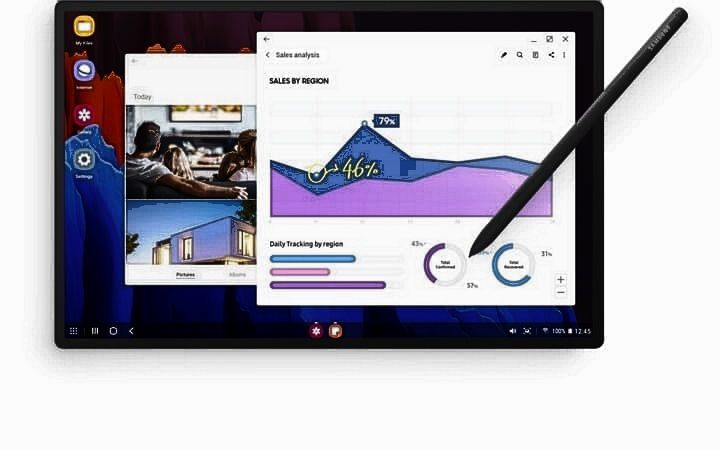
Samsung DeX Features and Benefits
Desktop-Like Interface: You can access your apps using a taskbar, start menu, and windowed apps, much like on a PC.
Optimize App: Many apps are optimised for DeX, resulting in a better experience on a larger display.
Enhanced Security: Samsung Knox integration ensures that your data is secure.
Troubleshooting Common Issues
Connection Issues: Make sure your USB cable is working properly and your gadgets are compatible.
Software Updates: Make sure your PC and Samsung device have the most recent software updates loaded.
App Compatibility: Not every app is designed for DeX. If you run into problems, check for updates or try another programme.
Samsung DeX for Remote Work
In an age when remote work is increasingly the norm, Samsung DeX stands out as an essential tool.
It allows you to carry a complete workplace in your pocket, enabling freedom and productivity wherever you go.
Samsung DeX ensures that you are always prepared to perform at your best, whether you are working from home, a café, or while travelling.
Conclusion
Samsung DeX is a unique and powerful way to expand the capabilities of your Samsung device, transforming it into a portable desktop experience. By following the instructions in this article, you can quickly download and install Samsung DeX for PC, increasing your productivity and flexibility. Accept the future of mobile computing with Samsung DeX and achieve new levels of efficiency and comfort.
- What Is Time Value of Money? Real-Life Examples That Make It ClickWhat Is Time Value of Money? Real-Life Examples That Make It Click Would you rather get ₹1,000 today or a year from now? If your gut says “today,” you’re already halfway to understanding the Time… Read more: What Is Time Value of Money? Real-Life Examples That Make It Click
- How Many Matches Are in an NBA Season 2024-2025?With top athletes playing at the greatest level, the National Basketball Association (NBA) is one of the most thrilling sports leagues in the world. Knowing how many games there are in an NBA season is… Read more: How Many Matches Are in an NBA Season 2024-2025?
- 10 Hidden Gems on Streaming Platforms You Need to Watch Right NowIt’s simple to overlook some amazing television series and films that are hidden beneath the surface in the age of limitless streaming alternatives. This guide will help you find must-watch entertainment on Netflix, Amazon Prime,… Read more: 10 Hidden Gems on Streaming Platforms You Need to Watch Right Now
