Discover 7 powerful tips for using the Nvidia Control Panel to optimize your graphics settings for better gaming performance and visual quality.
When it comes to improving performance and visual quality, gamers and professionals who wish to tweak their graphics settings will find the Nvidia Control Panel to be an indispensable tool. We will go over the Nvidia Control Panel’s main functions, how to use them, and advice on making the most of your Nvidia graphics card in this blog
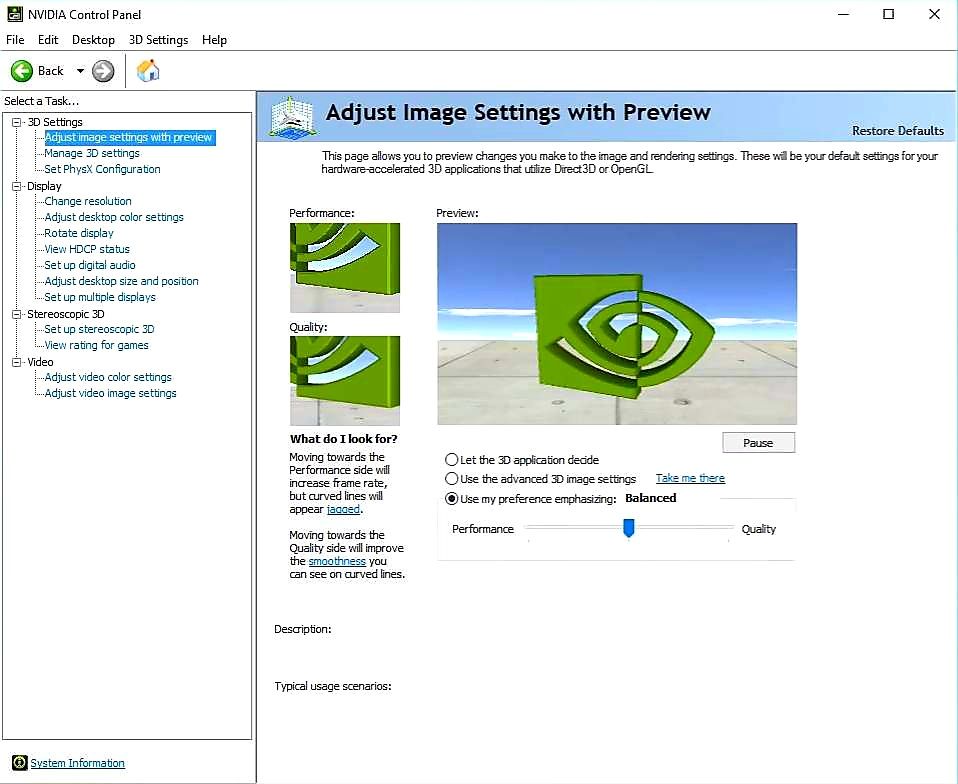
A software programme called the Nvidia Control Panel gives users the ability to adjust the settings of their Nvidia graphics card. It offers many possibilities to customise display settings, graphics performance, and other aspects of the system.
What is the Nvidia Control Panel?
Users can manage the settings of their Nvidia graphics card with a software programme called the Nvidia Control Panel. Numerous choices are available to customise display settings, graphics performance, and other aspects.
How to Access the Nvidia Control Panel
Installing the Nvidia Control Panel
- Download and Install: If you don’t have the Nvidia Control Panel installed, you can download it from the Nvidia website or the Microsoft Store.
- Access the Panel: Right-click on your desktop and select “Nvidia Control Panel” from the context menu.
User Interface Overview
Once opened, the Nvidia Control Panel presents a user-friendly interface divided into categories such as 3D Settings, Display, and Video.
Key Features of the Nvidia Control Panel
- Adjust Image Settings with Preview
This feature allows you to choose between performance and quality. You can adjust the slider to balance the two according to your needs.
- Manage 3D Settings
Global Settings vs. Program Settings
- Global Settings: Apply changes universally.
- Program Settings: Customize settings for individual applications.
- Configure Surround, PhysX
This feature lets you manage multi-display setups and optimize your system for Nvidia PhysX, enhancing the realism of your games.
- Change Resolution
Enable G-Sync to eliminate screen tearing and provide a smoother gaming experience.
- Set Up G-Sync
Enable G-Sync to eliminate screen tearing and provide a smoother gaming experience.
- Adjust Desktop Color Settings
Fine-tune your display’s color, brightness, contrast, and gamma to get the best visual experience.
- Video Settings
Optimize video playback quality by adjusting settings like edge enhancement and noise reduction.
7 Powerful Tips for Using the Nvidia Control Panel
- Optimize Game Performance
Under “Manage 3D Settings,” set the “Power management mode” to “Prefer maximum performance” for better gaming performance.
- Enable G-Sync
If you have a G-Sync compatible monitor, enable G-Sync to reduce screen tearing and input lag.
- Adjust Resolution and Refresh Rate
Ensure your display settings are optimized by choosing the correct resolution and refresh rate under “Change Resolution.”
- Customize Per-Application Settings
Use the “Program Settings” tab to tailor graphics settings for individual games, ensuring each game runs at its best.
- Enhance Visual Quality with DSR
Enable Dynamic Super Resolution (DSR) to render games at a higher resolution and then downscale, providing better image quality.
- Calibrate Display Colors
Fine-tune your monitor’s color settings under “Adjust Desktop Color Settings” to achieve the best visual clarity.
- Update Drivers Regularly
Regularly check for and install driver updates through the Nvidia Control Panel to ensure optimal performance and access to new features.
Conclusion
With the Nvidia Control Panel, you can fine-tune your graphics card settings for improved visual quality and performance. Your gaming and computer experience can be improved by paying attention to the features and implementing the advice provided here. Optimising the settings for specific programmes and updating your drivers on a regular basis can greatly enhance performance and visual quality.
You may adjust your graphics card’s settings for improved performance and visual quality with the help of the robust Nvidia Control Panel. You may improve your gaming and computer experience in general by paying attention to the features and heeding these advice. You may greatly enhance performance and visual quality by routinely updating your drivers and adjusting settings for certain programmes.
- How Many Matches Are in an NBA Season 2024-2025?
 With top athletes playing at the greatest level, the National Basketball Association (NBA) is one of the most thrilling sports leagues in the world. Knowing… Read more: How Many Matches Are in an NBA Season 2024-2025?
With top athletes playing at the greatest level, the National Basketball Association (NBA) is one of the most thrilling sports leagues in the world. Knowing… Read more: How Many Matches Are in an NBA Season 2024-2025? - 10 Hidden Gems on Streaming Platforms You Need to Watch Right Now
 It’s simple to overlook some amazing television series and films that are hidden beneath the surface in the age of limitless streaming alternatives. This guide… Read more: 10 Hidden Gems on Streaming Platforms You Need to Watch Right Now
It’s simple to overlook some amazing television series and films that are hidden beneath the surface in the age of limitless streaming alternatives. This guide… Read more: 10 Hidden Gems on Streaming Platforms You Need to Watch Right Now - 7 Key Differences Between the Samsung Galaxy S24 and S24 Ultra: Which Is Right for You?
 It can be difficult to decide between the Samsung Galaxy S24 and S24 Ultra because of their respective remarkable features. To assist you in making… Read more: 7 Key Differences Between the Samsung Galaxy S24 and S24 Ultra: Which Is Right for You?
It can be difficult to decide between the Samsung Galaxy S24 and S24 Ultra because of their respective remarkable features. To assist you in making… Read more: 7 Key Differences Between the Samsung Galaxy S24 and S24 Ultra: Which Is Right for You?
