Your Apple ID provides access to all Apple services, including iCloud, the App Store, Apple Music, and more. It’s critical to protect your Apple ID and remember your password. If you ever find yourself unable to access your account, you may easily reset your Apple ID password. This tutorial will lead you through the processes for resetting your Apple ID password and keeping your account secure.
Why is Your Apple ID Important?
Before beginning the reset procedure, it’s important to understand the value of your Apple ID. Your Apple ID is more than just an email address; it’s a key to accessing Apple’s ecosystem. It stores your personal information, payment details, and purchase history. Losing access to your Apple ID can result in the loss of crucial data and services.
Steps to Reset Your Apple ID Password
Step 1: Visit the Apple ID Website
To begin the process, go to the Apple ID account page. This page is your central hub for managing all aspects of your Apple ID, including resetting your password.
Step 2: Click on “Forgot Apple ID or password?”
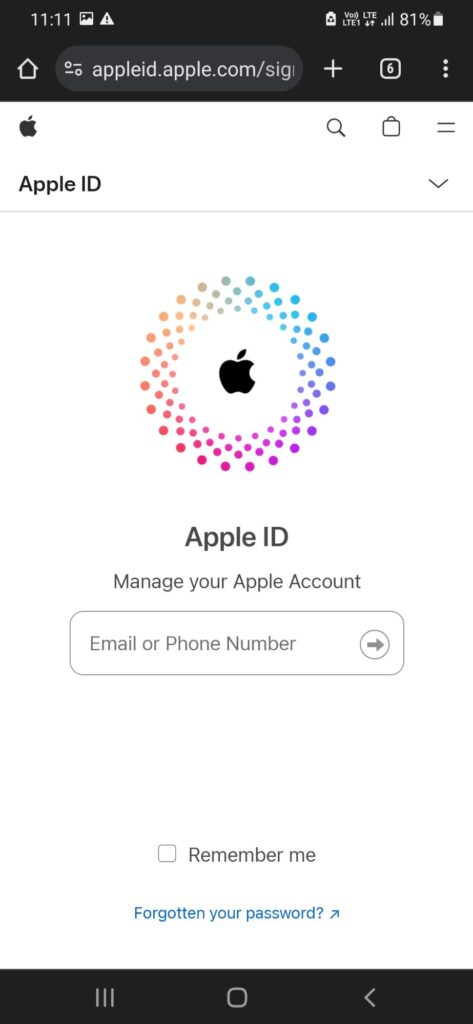
On the Apple ID account page, click the “Forgot your Apple ID or password?” option. This will connect you to a website where you can begin the password reset procedure.
Step 3: Enter Your Apple ID
You will be prompted to enter your Apple ID, which is typically your email address. After entering your Apple ID, click “Continue.”
Step 4: Verify Your Identity
Apple will ask you to verify your identity before allowing you to reset your password. There are a few ways to do this:
Email Authentication: Apple will send an email to your registered email account. Open the email and follow the steps to reset your password.
Answer Security Questions: If you’ve created security
questions, you can use them to prove your identity. Two-Factor Authentication:
If you enable two-factor authentication, Apple will give you a verification code via your trusted device. Enter this code to proceed.
Step 5: Reset Your Password
Once your identity has been validated, you will be asked to enter a new password. Make your new password strong and unique. Apple demands that your password contains:
At least eight characters
One uppercase letter
One lowercase letter
One number
After entering your new password, click “Reset Password.”
Step 6: Sign In with Your New Password
After you’ve reset your password, you can login in to your Apple ID account using your new credentials. Make sure to change your password on all of your Apple devices and any services that use your Apple ID.
Additional Tips for Managing Your Apple ID
Enable Two-Factor Authentication
Two-factor authentication provides an additional layer of security for your Apple ID. With this option activated, you must confirm your identity using a second piece of information (typically a code given to a trusted device) in addition to your password. This significantly reduces the likelihood of unauthorised persons gaining access to your account.
Keep Your Security Questions Up-to-Date
Security questions are an additional technique of verifying your identity. Make sure your security questions and answers are up to date, memorable to you, yet difficult for outsiders to guess.
Regularly Update Your Password
To maintain the security of your Apple ID, it’s a good practice to update your password regularly. Choose a strong password that you haven’t used before.
Monitor Account Activity
Check your Apple ID account for suspicious activities on a regular basis. You can accomplish this by entering into your Apple ID account and checking recent activities.
Your email address is an essential component of your Apple ID. Make sure your email account has a strong password and, if possible, set up two-factor authentication.
Conclusion
Resetting your Apple ID password is a simple process, but you must act fast if you believe your account has been hacked. By following the procedures provided in this tutorial, you can regain access to your Apple ID and continue to use Apple’s services safely.
Remember to keep your account details up to date and use security tools such as two-factor authentication to protect your data. Maintaining the security of your Apple ID protects your personal information and access to Apple services. Follow these suggestions and actions to successfully manage your Apple ID and enjoy the smooth experience that comes with being an Apple user.
- What Is Time Value of Money? Real-Life Examples That Make It Click
 What Is Time Value of Money? Real-Life Examples That Make It Click Would you rather get ₹1,000 today or a year from now? If your gut says “today,” you’re already halfway to understanding the Time Value of Money (TVM). Why? Because money you get today can grow, earn interest, or be invested whereas future money… Read more: What Is Time Value of Money? Real-Life Examples That Make It Click
What Is Time Value of Money? Real-Life Examples That Make It Click Would you rather get ₹1,000 today or a year from now? If your gut says “today,” you’re already halfway to understanding the Time Value of Money (TVM). Why? Because money you get today can grow, earn interest, or be invested whereas future money… Read more: What Is Time Value of Money? Real-Life Examples That Make It Click - How Many Matches Are in an NBA Season 2024-2025?
 With top athletes playing at the greatest level, the National Basketball Association (NBA) is one of the most thrilling sports leagues in the world. Knowing how many games there are in an NBA season is essential for basketball fans. This book offers a thorough explanation of the NBA season format, regardless of whether you are… Read more: How Many Matches Are in an NBA Season 2024-2025?
With top athletes playing at the greatest level, the National Basketball Association (NBA) is one of the most thrilling sports leagues in the world. Knowing how many games there are in an NBA season is essential for basketball fans. This book offers a thorough explanation of the NBA season format, regardless of whether you are… Read more: How Many Matches Are in an NBA Season 2024-2025? - 10 Hidden Gems on Streaming Platforms You Need to Watch Right Now
 It’s simple to overlook some amazing television series and films that are hidden beneath the surface in the age of limitless streaming alternatives. This guide will help you find must-watch entertainment on Netflix, Amazon Prime, Hallmark, and other streaming services, whether you’re looking for underappreciated TV shows or undiscovered movie gems. 1. Where Can I… Read more: 10 Hidden Gems on Streaming Platforms You Need to Watch Right Now
It’s simple to overlook some amazing television series and films that are hidden beneath the surface in the age of limitless streaming alternatives. This guide will help you find must-watch entertainment on Netflix, Amazon Prime, Hallmark, and other streaming services, whether you’re looking for underappreciated TV shows or undiscovered movie gems. 1. Where Can I… Read more: 10 Hidden Gems on Streaming Platforms You Need to Watch Right Now
