Follow these 5 powerful steps to make Google your default browser and enhance your browsing experience with fast, accurate search results. Learn how for Chrome, Firefox, Edge, Safari, and mobile devices.
Simplifying your internet browsing can be achieved by setting Google as your preferred browser. You may increase productivity and save time by making Google your default search engine whether you use Chrome, Firefox, Edge, or Safari. To make sure you get the most out of your surfing experience, this blog will walk you through the process of setting Google as your default browser on a variety of devices.
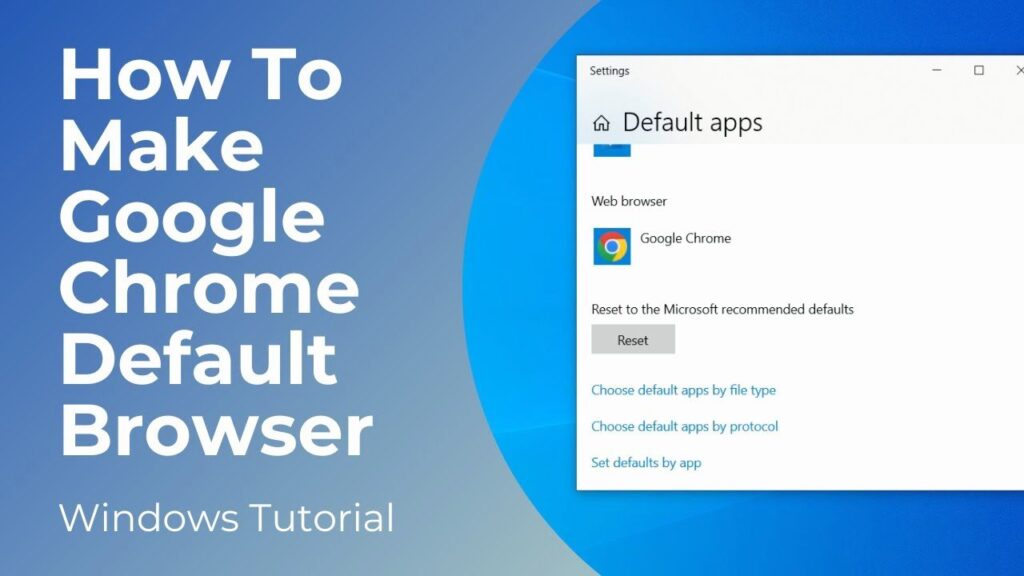
Why Make Google Your Default Browser?
Let’s examine the reasons why you might wish to choose Google as your default browser before moving on to the instructions. Google is well known for its quickness, precision, and all-encompassing search features. By setting it as your default, you can be sure that Google’s complex algorithms will process every search term you type and return the most relevant results.
1. Setting Google as the Default Browser in Google Chrome
Since Google is the default search engine on Google Chrome, the procedure is simple. But here’s how to make sure it’s configured properly:
Steps:
- Open Google Chrome: Launch your Google Chrome browser.
- Access Settings: Click on the three vertical dots in the upper-right corner and select ‘Settings’.
- Search Engine: Under the ‘Search engine’ section, make sure Google is selected as the default search engine.
- Manage Search Engines: Click on ‘Manage search engines’ to verify Google is set as the default.
2. Making Google the Default Search Engine in Firefox
For Firefox users, here’s how to set Google as your default search engine:
Steps:
- Open Firefox: Launch your Firefox browser.
- Open Settings: Click on the three horizontal lines in the upper-right corner and select ‘Settings’.
- Search: Navigate to the ‘Search’ tab.
- Default Search Engine: In the ‘Default Search Engine’ section, select Google from the dropdown menu.
3. Setting Google as the Default Browser in Microsoft Edge
Microsoft Edge users can follow these steps to make Google their default search engine:
Steps:
- Open Edge: Launch Microsoft Edge.
- Access Settings: Click on the three horizontal dots in the upper-right corner and select ‘Settings’.
- Privacy, Search, and Services: Go to ‘Privacy, search, and services.’
- Address Bar and Search: Scroll down to ‘Services’ and click ‘Address bar and search.’
- Search Engine Used in Address Bar: Select ‘Manage search engines’ and set Google as the default.
4. Making Google the Default Search Engine on Safari
If you’re using Safari on a Mac, follow these steps to set Google as your default search engine:
Steps:
- Open Safari: Launch your Safari browser.
- Open Preferences: Click on ‘Safari’ in the top-left corner and select ‘Preferences.’
- Search Tab: Go to the ‘Search’ tab.
- Search Engine: Select Google from the dropdown menu under ‘Search engine.’
5. Setting Google as the Default Search Engine on Mobile Devices
Here’s how to make Google the default search engine on iOS and Android devices for people who mostly use them for browsing:
iOS (Safari):
- Open Settings: Go to ‘Settings’ on your iPhone or iPad.
- Safari: Scroll down and tap on ‘Safari.’
- Search Engine: Select ‘Search Engine’ and choose Google.
Benefits of Using Google as Your Default Browser
- Speed and Efficiency: Google provides fast and accurate search results.
- Comprehensive Search Capabilities: Google’s algorithms are designed to deliver the most relevant results.
- Integrated Services: Seamless integration with other Google services like Gmail, Google Drive, and Google Maps.
Conclusion
Making Google your default browser improves your surfing experience by offering thorough, precise, and quick search results. You may easily switch between Chrome, Firefox, Edge, Safari, and mobile devices by following the instructions listed above. Take advantage of Google’s robust search engine and suite of integrated services to enhance the effectiveness and pleasure of your online activities.
- 10 Hidden Gems on Streaming Platforms You Need to Watch Right Now
 It’s simple to overlook some amazing television series and films that are hidden beneath the surface in the age of limitless streaming alternatives. This guide… Read more: 10 Hidden Gems on Streaming Platforms You Need to Watch Right Now
It’s simple to overlook some amazing television series and films that are hidden beneath the surface in the age of limitless streaming alternatives. This guide… Read more: 10 Hidden Gems on Streaming Platforms You Need to Watch Right Now - 7 Key Differences Between the Samsung Galaxy S24 and S24 Ultra: Which Is Right for You?
 It can be difficult to decide between the Samsung Galaxy S24 and S24 Ultra because of their respective remarkable features. To assist you in making… Read more: 7 Key Differences Between the Samsung Galaxy S24 and S24 Ultra: Which Is Right for You?
It can be difficult to decide between the Samsung Galaxy S24 and S24 Ultra because of their respective remarkable features. To assist you in making… Read more: 7 Key Differences Between the Samsung Galaxy S24 and S24 Ultra: Which Is Right for You? - Is It Worth Getting a Laptop with a Touchscreen?
 Given touchscreens becoming standard on computers, one wonders: “Is it worth getting a laptop with a touchscreen?”This post explores the main benefits and limitations of touchscreen laptops to assist you in determining whether a touchscreen model is right for you. 1.Enhanced Productivity for Creative Tasks Graphic designers, artists, and other creative people are particularly fond of touchscreen laptops. Creative chores like sketching, photo editing,… Read more: Is It Worth Getting a Laptop with a Touchscreen?
Given touchscreens becoming standard on computers, one wonders: “Is it worth getting a laptop with a touchscreen?”This post explores the main benefits and limitations of touchscreen laptops to assist you in determining whether a touchscreen model is right for you. 1.Enhanced Productivity for Creative Tasks Graphic designers, artists, and other creative people are particularly fond of touchscreen laptops. Creative chores like sketching, photo editing,… Read more: Is It Worth Getting a Laptop with a Touchscreen?
